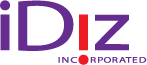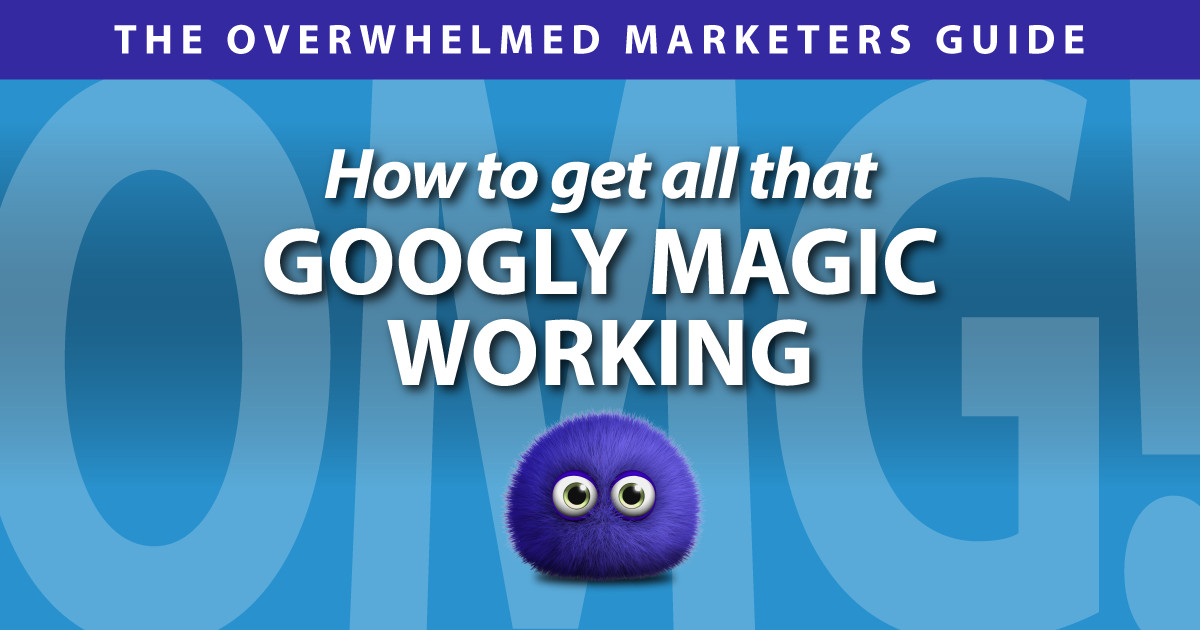
OMG! Managing Your Google Business Profiles
Ever Google for driving directions, or a good burger joint on the way to Aunt Sally’s house? Of course you have. If there’s one thing that’s nearly universal in modern life, it’s the fact that no one has to ask for directions any more, and we pretty much know what to expect when we get there. And it’s because of Google Business Profiles.
Here’s how to get all that Googly magic working for your credit union, by claiming and managing the Google Business Profiles for all your locations.
What’s a Google Business Profile?
First, a few basics. Whether it’s a credit union branch or a cake shop, Google Maps wants to try and make sure people have access to the correct information about physical business locations. Google relies on public information to generate a basic profile of every business address.
The cool part is that these Profiles can be “claimed” and “owned” by the people who work for or own the business. And once you do that, you can update and enhance the information in the Business Profile. For example, you can make sure things like hours, holiday closings, and contact info are correct. You can also add photos, descriptions, and even special offers so people know what to expect and can find the place easier.
Google Reviews
The other important function of Google Business Profiles is reviews, those five-star ratings and comments near most Profiles. Google regularly asks users to rate and review businesses, and displays this information in the Profile.
In order to respond to reviews and communicate with users, someone has to “claim” the Business Profile.
Claiming your Google Business Profile
The good news is that claiming and managing your Google Business Profile(s) is free. The bad news is… like most things Google, it can get a little complicated. Start here: https://business.google.com/
Click “Sign In” if you’re not already logged into the Google account you want to use. It’s common for marketing departments to use the same Google credentials used to manage your Google Analytics, so it’s worth trying that. If you need to create a Google account, look for “Create Account” on the sign-in screen. You may want to create a generic account using a department email, so that more than one person can manage your profiles.
Once you’re signed in, Google one of your locations; if the location’s Profile is not already claimed, you’ll see a link to claim it. Click that link and follow the instructions. The verification process varies a lot, and can take several days; Google doesn’t let just anyone claim anything. You might have to be ready to answer a phone call and enter some codes, or follow an email verification procedure, or even wait for a postcard in the mail in a few days to verify the address and your authority to claim it. Repeat for all your locations.
However, you might also see that a location is already claimed. Usually, this is because someone else at the credit union claimed it already. You might need to be ready to untangle a mystery; does someone at the credit union have other Google accounts, or did someone use a personal account? You may also be able to “Request Ownership” or “Request Management”. (Untangling these can get very complex; here’s a good place to start with resolving owner conflicts.)
And once you claim your locations, make sure you preserve this information for the future; don’t tie ownership of your Profiles to one person using an email address no one will remember five years from now.
Update your Info
Once you are able to manage your Google Business Profiles, the first task is to update and correct the basic information and various attributes. Then, add some photos and maybe even videos. Google has some excellent help documents to guide you, and of course you can always Google Google.
Managing bad reviews
This is the tough question, and if you haven’t paid much attention to your Profile, you might be upset to see some bad reviews hanging around. Here’s Google’s help page on removing inappropriate reviews from a Business Profile. However, you have to bear in mind that Google will only remove reviews for a very specific set of clear violations to their policies, and the process takes some time. In other words, don’t expect much.
The good news is that once you’ve claimed a Profile, you can reply to reviews. Here are Google’s Best Practices for replying to negative reviews, which include showing empathy, being honest, apologizing and inviting contact if appropriate, and responding quickly. That way, others looking at the reviews will see that a real person really cares, and is trying to make things right. Overall, people are pretty good at figuring out when a bad review is from an unreasonable person or a bot.
Getting more good Google Business reviews
In the long run, the best way to handle bad reviews is to get more good reviews. Stay active and engaged with your Google Business Profiles, every day if possible, and garner more legitimate good reviews so that the unreasonable reviews are drowned out.
Pay close attention and reply to good and bad reviews when indicated, even if it’s just a simple “Thanks for the kudos!” sort of message. You can also say things like “Thanks for pointing that out! We’ve fixed the issue.” or “I’d love to find out more so we can solve the problem.” These could come from one person, or they could be handled by each locations’ manager.
You can ask members for good reviews on Google Maps and similar, but remember that you can’t offer rewards for good reviews. For example, you could put up a sign in your branch, or put a quick notice on social media and your website.
It’s worth the extra effort
Once you’ve claimed your Google Business Profiles, it’s critical to keep paying attention to them and to stay engaged. Remember, every person looking at your Profile is a real, live person who really wants to find and learn more about your location. And every person who takes the time to rate and review your Profile is worth thanking and listening to, and worth a timely, thoughtful response.
- Five Credit Union Website Trends for 2025 - January 28, 2025
- Are you investing in high quality marketing or just throwing money away? - January 21, 2025
- OMG! The Overwhelmed Marketers Guide to Year-End - December 4, 2024